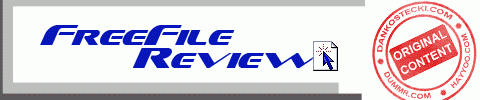
 Yes, you can get Microsoft Office free, but with two caveats: 1.the applications are online, so an internet connection is needed and performance can be a little sluggish, 2. the apps are stripped down versions. The free Office suite is part of OneDrive, Microsoft’s online storage, formerly called SkyDrive. Sign up for a free account on OneDrive to get 7GB of free online storage as well as access to Word, Excel, PowerPoint and OneNote. OneDrive is available for Windows, Mac, and most smart phones.
Yes, you can get Microsoft Office free, but with two caveats: 1.the applications are online, so an internet connection is needed and performance can be a little sluggish, 2. the apps are stripped down versions. The free Office suite is part of OneDrive, Microsoft’s online storage, formerly called SkyDrive. Sign up for a free account on OneDrive to get 7GB of free online storage as well as access to Word, Excel, PowerPoint and OneNote. OneDrive is available for Windows, Mac, and most smart phones.
Word is the best of the online apps, having all the features most users will need. Once on your OneDrive webpage, simply click the “Create” button, at the top, to create a new document. Old documents can be uploaded to OneDrive and edited. Documents can be downloaded by choosing File> Save As> and then opting for .docx or .pdf.
Excel seems more limited than Word. Power users will be frustrated due to missing features, but occasional users should find it sufficient. Spredsheets can be downloaded only as .xlsx files.
PowerPoint, much like Excel, will satisfy less advanced users, while disappointing power users. Presentations can be downloaded only as .xlsx files.
– – – – The Bottom Line – – – –
For occasional, less demanding users, OneDrive is fantastic – 7GB of online storage and Microsoft Office – all for free.
Read more FreeFile Reviews at DanKostecki.com

